Process extension definition
First process extensions are defined within the Process component. After a process has been defined with extensions and deployed, you need to set values for those extensions for the process to use when it executes.
Process Extensions dialog
Use the Process Extensions dialog to define extensions for components referenced in the process.
- Click the Extensions link above the process canvas to open the Extensions dialog.
For information about the impact of using extensions in parent/child processes, see the Process extensions topic.
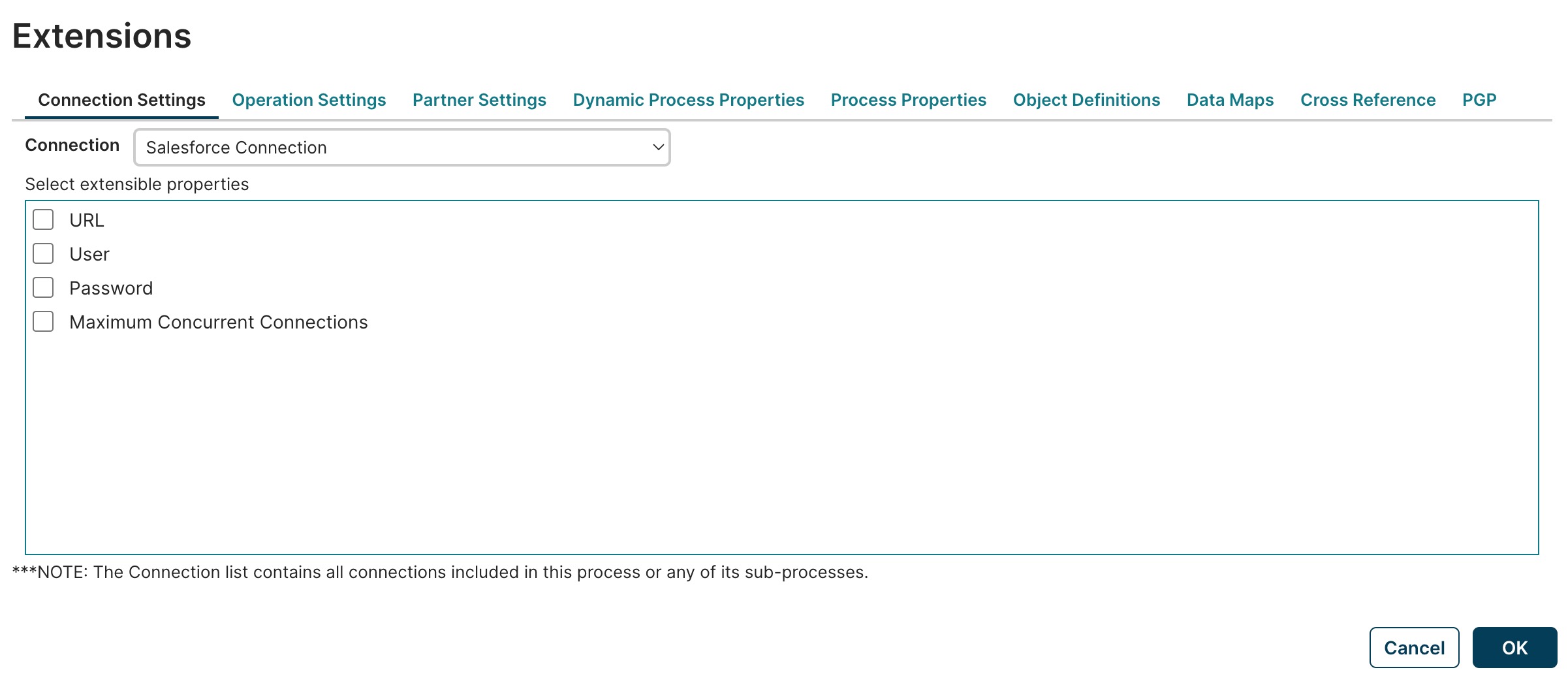
| Button | Description |
|---|---|
| OK | Applies the extension definitions set on the tabs and closes the dialog. |
| Cancel | Closes the dialog without defining extensions. |
Connection Settings tab
Select the Connection Settings tab and define extensions for the desired Connection component.
| Field | Description |
|---|---|
| Connection | Sets the Connection component using check boxes. Selecting a check box next to an extensible setting defines an extension for that setting. |
Operation Settings tab
Select the Operation Settings tab to define extensions for Listen operations.
| Field | Description |
|---|---|
| Listen Operation | Sets the Listen operation to define extensions using check boxes. Selecting a check box next to an extensible setting defines an extension for that setting. |
Partner Settings tab
All settings available to a “My Company” partner can be overridden. However, for “My Trading Partner” partners, certain communication method settings only become available if that Trading Partner component is not set to use the default values. All settings available to a Communication Channel can be overridden if the “My Trading Partner” partner is set to use Shared Communication settings.
| Field | Description |
|---|---|
| Component Type | Selects the type of component — Trading Partner or Communication Channel — for which to define extensions. |
| Component Name | Sets the component for which to define extensions using the check boxes below. 1. If the selected Component Type is Trading Partner, the selection options are the account’s Trading Partner components. 2. If the selected Component Type is Communication Channel, the selection options are the account’s Communication Channel components. |
| Extension Set | Sets the extension set — a category of settings — for which to define extensions using the check boxes. The extension sets available for selection for a Trading Partner component vary depending on the EDI standard upon which the Trading Partner is based and the communications methods supported for that standard. Selecting a check box adjacent to the name of an extensible setting defines an extension for that setting. |
Dynamic Properties tab
Use the controls on this tab to define extensions for dynamic process properties.
Dynamic process properties list
Lists dynamic process properties for which extensions are defined. To remove a dynamic process property from the list you must first select it.
Add Dynamic Process Property Opens the New Dynamic Process Property dialog for the purpose of defining an extension for a dynamic process property.
| Field | Description |
|---|---|
| Name | Sets the dynamic process property for which to define an extension. The value entered here must match the name of a dynamic process property configured in a Set Properties step in the process. |
| OK | Adds the named dynamic process property to the dynamic process properties list and closes the dialog. |
| Cancel | Closes the dialog without adding to the dynamic process properties list. |
Delete Dynamic Process Property
Initiates a request to remove the selected dynamic process property from the list of dynamic process properties for which extensions are defined. In the confirmation dialog:
| Field | Description |
|---|---|
| OK | executes the operation |
| Cancel | cancels the request |
Process Properties tab
Use the Process Properties tab to define extensions for process property components.
| Field | Description |
|---|---|
| Drop-down list | Sets the process property component for which to define extensions using the check boxes. Selecting a check box adjacent to the name of an extensible property defines an extension for that property. |
Object Definitions tab
Object Definitions
Lists existing object definitions and their component profiles.
For each object definition, the following controls are available:
-
Edit Aliases — Opens the Aliases dialog for the purpose of setting aliases:
Field Description Element list Selecting a check box adjacent to an element name causes a field to appear into which to type the alias. OK Sets aliases and closes the dialog. Cancel Closes the dialog without setting aliases. -
Edit User Defined Object Definition — Opens the User Defined Object Definition dialog for the purpose of modifying the object definition. The controls in the dialog are described below — see Add Object Definition.
-
Delete User Defined Object Definition — Initiates a request to delete the object definition. In the confirmation dialog:
Field Description OK executes the operation Cancel cancels the request
For each component profile, the following controls are available:
-
Choose Locked Fields for Profile — Opens the Locked Fields dialog for the purpose of locking fields to prevent them from being customized.
Field Description Element list Selecting a check box adjacent to an element name selects that field for locking. OK Locks the selected fields and closes the dialog. Cancel Closes the dialog without locking fields. -
Choose Content Root for Profile (XML profiles only) — Opens a dialog for the purpose of setting the content root for the profile.
Field Description Element list Clicking an element name selects it to be the content root. OK Sets the content root and closes the dialog. Cancel Closes the dialog without setting the content root.
Unused Profiles
Lists profiles referenced in steps in the process that are available for use in an object definitions. A given profile cannot be used in multiple object definitions.
Add Object Definition
Opens the User Defined Object Definition dialog for the purpose of creating an object definition
| Field | Description |
|---|---|
| Name | Sets the name of the object definition. |
| Object Type | Sets the type of object. |
| Selected Profiles | Selecting a check box adjacent to the name of a profile selects that profile for inclusion in the object definition. |
| OK | Creates the object definition and closes the dialog. |
| Cancel | Closes the dialog without creating an object definition. |
Data Maps tab
Data Maps (Select Extensible Maps)
Lists pairs of source and destination object definitions and for each pair the extensible map components. Turning on a check box adjacent to the name of a map component enables extensions for that map.
For each source object definition, the following control is available:
| Field | Description |
|---|---|
| Choose Locked Fields for Source Profile | Opens the Locked Fields dialog for the purpose of locking source profile fields to prevent them from being customized. |
For each destination object definition, the following control is available:
| Field | Description |
|---|---|
| Choose Locked Fields for Destination Profile | Opens the Locked Fields dialog for the purpose of locking destination profile fields to prevent them from being customized. |
| Maps without Object Definitions | For reference purposes, lists map components in the process that use a profile(s) which are not included in an object definition. |
The controls in the Locked Fields dialog are described in the Object Definitions Tab section above.
Cross Reference tab
Selecting a check box adjacent to the name of a Cross Reference Table component defines an extension for that Cross Reference Table.
PGP tab
Selecting a check box adjacent to the name of a PGP Certificate component defines an extension for that PGP Certificate.
